n operations, one of the most powerful tools a manager has to manage their ever growing teams is a strong, almost religious adherence to reviewing data. In plain terms, keeping an eye on specific deals in a pipeline, SLA performance, lead generation rate, etc. is how operation leaders can get a sense of how their team is doing without waiting for quarterly results to come in.
A common pattern for Operations Leaders is to structure this type of review as calendar blocks or "holds", designed to take the time out every morning or maybe once a week to review their team’s data. They take the time to log into Salesforce (or any other system of record), run their favorite reports, and start perusing the data. They intend to do this regularly, and may or may not follow this schedule consistently.
While carving out the time is a great first step, there's a much more powerful, convenient way to push that same data directly into your email inbox, and do so only when it matters.
Scheduled Reports
Salesforce, Looker, and many other reporting tools have a fantastic feature called "scheduled reports." Scheduled reports take a pre-configured report and deliver the corresponding results to your inbox on a specific cadence (e.g. daily, weekly, monthly). Implementing scheduled reports can be a game changer when it comes to staying abreast of team performance - in a way that saves you time, effort, and increases peace of mind. They're easy to set up and can be customized in some important ways.
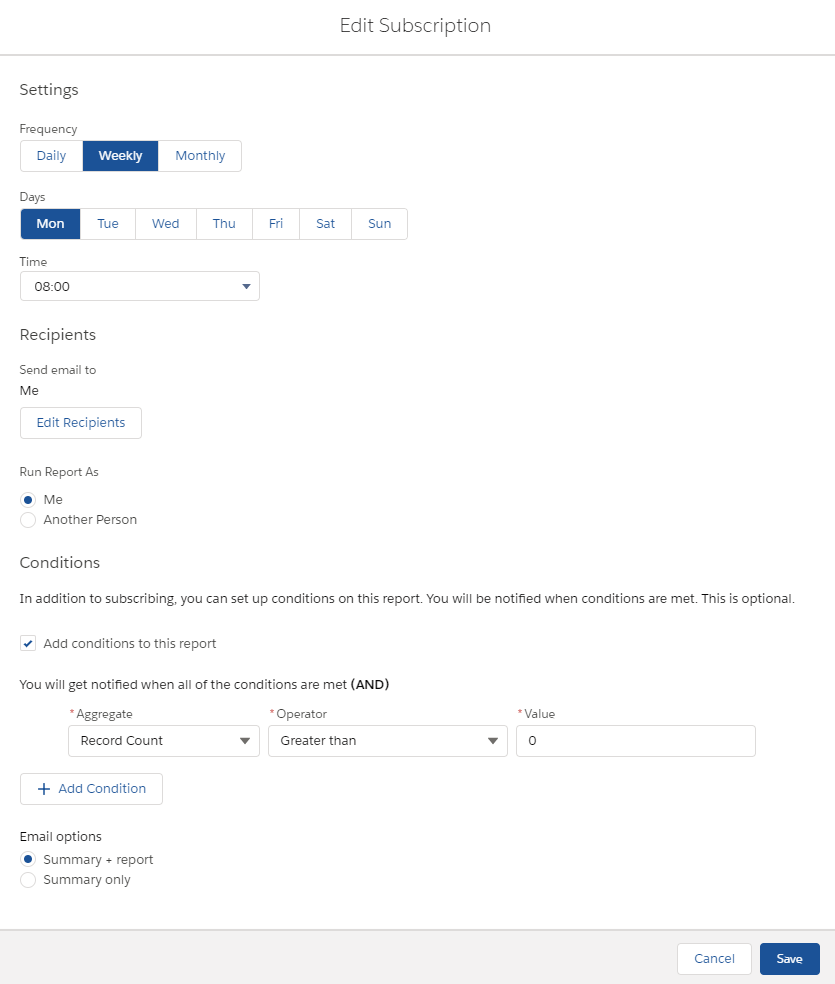
Why it’s great:
Get your data at a glance, no extra clicks!
Scheduled reports inject the actual content of your data right into the email notification itself. While it may seem trivial to log in, navigate to your specific reports, run the data and begin your analysis, there's something about having to make zero clicks that makes the whole process significantly more accessible. The goal is usually to consume information "at a glance", and having the data perfectly formatted in your email inbox is a great way to more quickly consume the data you care about. Plus, when you want to dive deeper, the items themselves are actionable - simply click on them to dive into the Salesforce record directly.
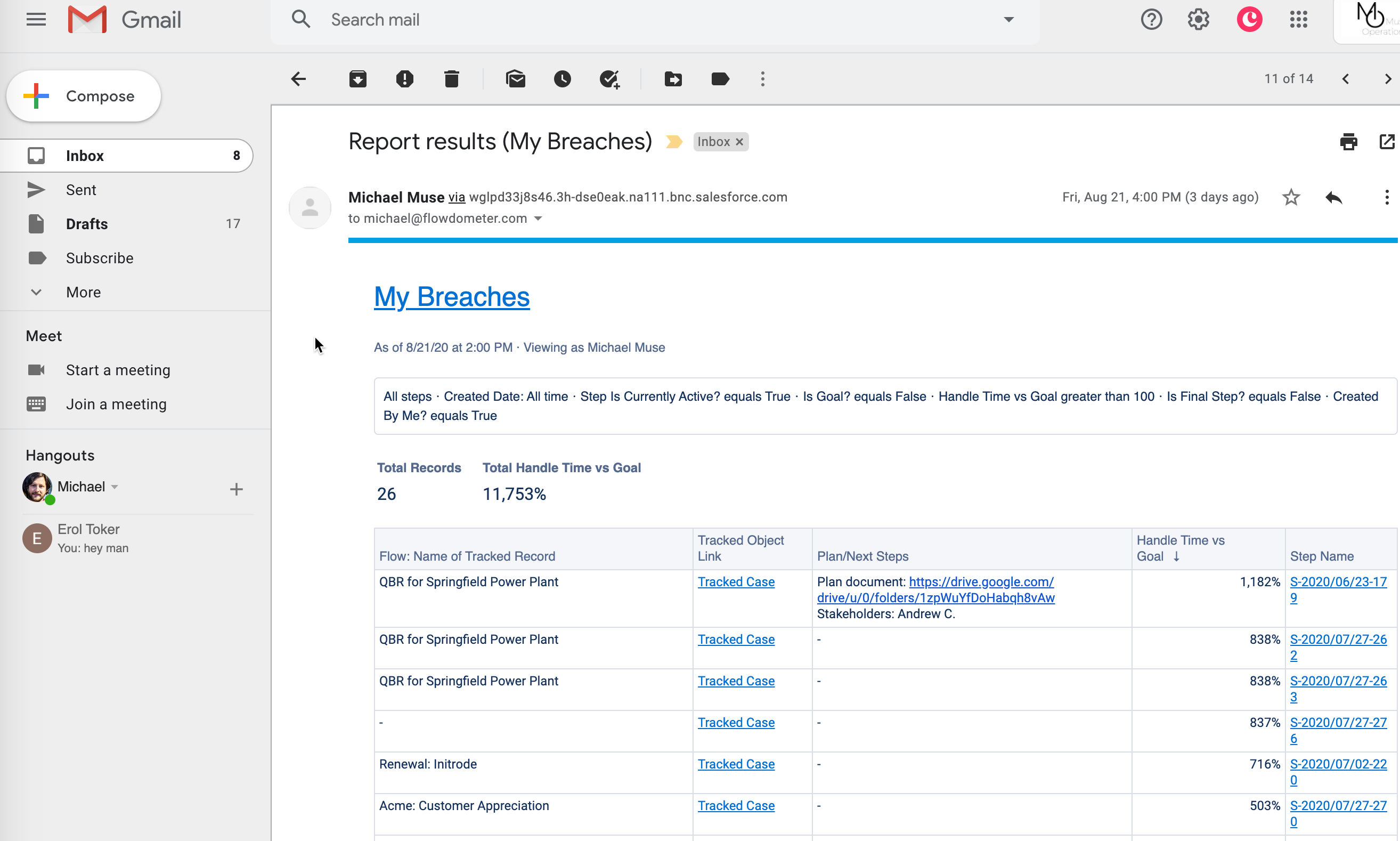
Bonus step for the hyper Slack enabled teams: There are really simple ways to send emails to Slack channels directly, check out Slack’s native Email App or Troops’ automated solution to viewing Salesforce reports in Slack.
Keep the team on the same page
One of the most challenging aspects of working on large teams is staying on the same page about the source for analytics and performance. You and your manager may both be keeping an eye on Churn, Customer Engagement, and Team Performance. Or maybe you're training all of your CX reps to review customer feedback on a regular basis. Setting up a report and asking everyone to find time to review it is a recipe for inconsistencies. People will inevitably review the data at different times, which can impact the results themselves (an at-risk account today may already churn by tomorrow). Instead of relying on everyone to find the same report or worrying about those reports becoming out of date, simply send your scheduled report to everyone involved! Since the report itself will arrive in everyone’s inbox at the same time, you can ensure that any updates to reports are visible to all, and that no one is accidentally looking at stale data.
Example:
A CEO, COO, Director of Sales, and Director of Operations are all paying close attention to Churn this quarter. Revenue Operations sets up a custom object for tracking the churn process. The Director of Operations sets up a Churn Warning scheduled report that lands in everyone's inbox Monday mornings at 9am. The Director of Sales can simply reply to the email to inform the CEO and COO of plans to address the at-risk accounts by the end of the day, without having to first set up a meeting, have an out-of-band informal conversation, or set up a separate Slack channel.
Access the details you care about - ignore the rest
Customization is key to making scheduled reports work for you. If you know how to make columns in excel or google sheets, you know how to customize a report. Pulling in only relevant pieces of data - Expected Value, Close Date, Product SKU, etc - as columns in your report allows you to ignore everything else that’s less relevant. If you ever find yourself looking for some key data point when making a decision, add that datapoint to your report. If you take the time to curate the data that appears for each record, you remove the "pre-analysis" steps of your workflow and can dive right in.
Exception reporting - no results, no email!
Ever get tasked with solving "things falling through the cracks" or "how did we miss this" problems? Exception reporting - a special type of scheduled reports - will be your new best friend. Exception reports identify only the special cases of the thing you're looking at. Maybe there's a special process for orders over a certain value, or you know that if a support case languishes for more than 24 hours it will need some kind of intervention. Instead of reviewing all Orders or all Cases, simply identify the “exceptions”. Structure a scheduled report that helps you identify only these actionable items or problematic issues. This is no more complicated than applying an extra filter or two to your reports, but the results can create peace of mind so that you know you're on top of things. How? Structure the report so that it only sends if there are results. In other words - the absence of an email means that particular task isn't relevant today, and you don't need to spend any time worrying about missing those important exceptions.
Example:
A Director of Customer Success has a scheduled report for every morning that identifies tickets that are unresolved or escalated from the previous day. This is an opportunity to make sure those tickets are assigned to the morning-shift rep, review any high-risk tickets for direct intervention, and generally to get a sense of how light or heavy the support queue is to start the day. If you don't get an email on a given morning, then there are no cases that require your review! You can confidently move on with your day, knowing the queue is clear for a fresh start.
Realtime vs Digest
In Operations, there are generally two different types of work: real time, urgent needs (Customer is on the phone threatening to churn, Support Ticket comes in and breaches the 2 minute first response SLA) that should be bumped to the top of your priority list, and basically everything else. Real time, urgent work is ideally the exception, so Email notifications dedicated to interrupting your workflow should be saved for when work needs to take over. The “everything else” category is best served by creating predictable, prioritized, scheduled, and organized workflows that enable you to batch your work together and avoid context switching. Something simple like:
- Work my work inbox for 20 minutes
- Work on churn prevention for an hour
- Create QBRs for upcoming client meetings the rest of the afternoon
Your can inherently bundle your churn prevention work into one batch by receiving the digest directly to your inbox. Scheduling reports allows you to foster that type of crucial organization with minimal ongoing effort.
Beware of Inbox Overload
Scheduled email reports are a great starting point, a way of simplifying disparate items into a structured part of your day. However, be wary of how crowded email can be as a channel for you. If you find that your scheduled reports are getting lost in a sea of internal communications, alerts, customer conversations, and general inbox-hellishness, check out our guide on better ways of structuring to-dos for you and your team.
Need help designing the best way to make scheduled reports work for you? Shoot us a chat or email today!



